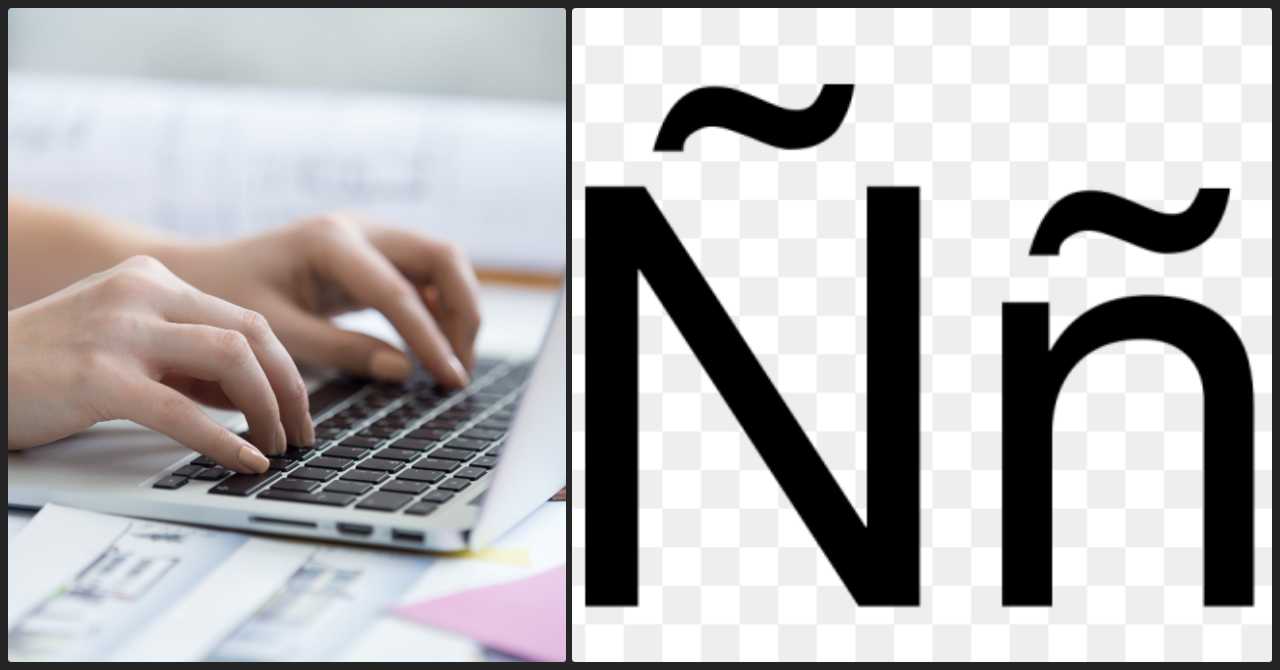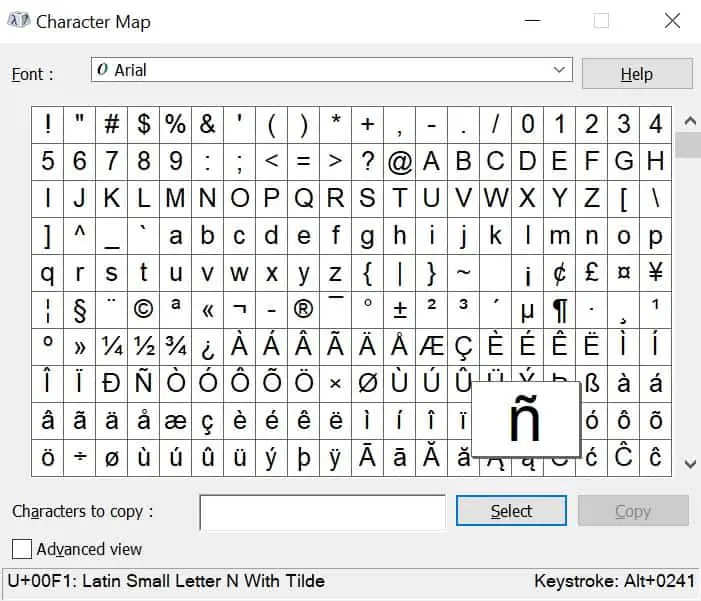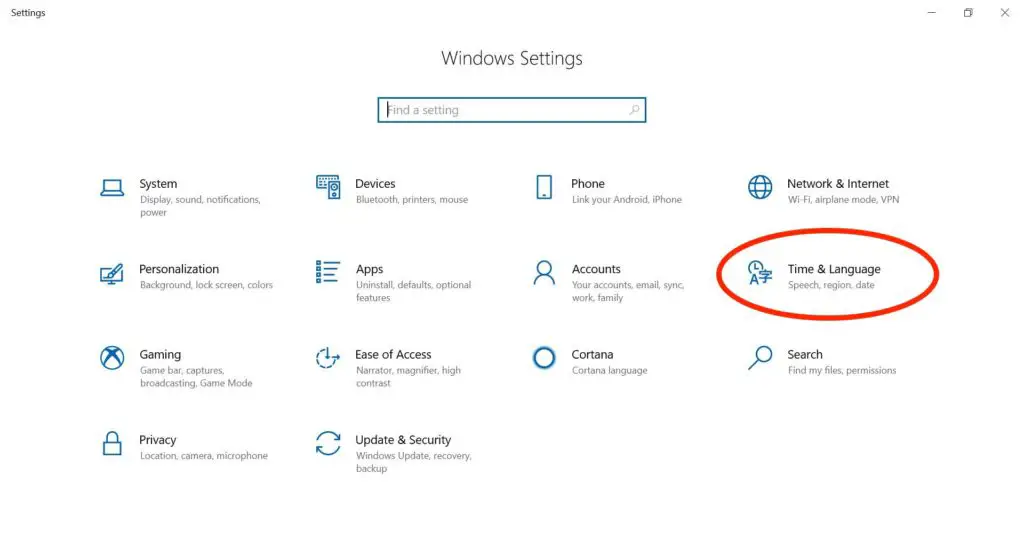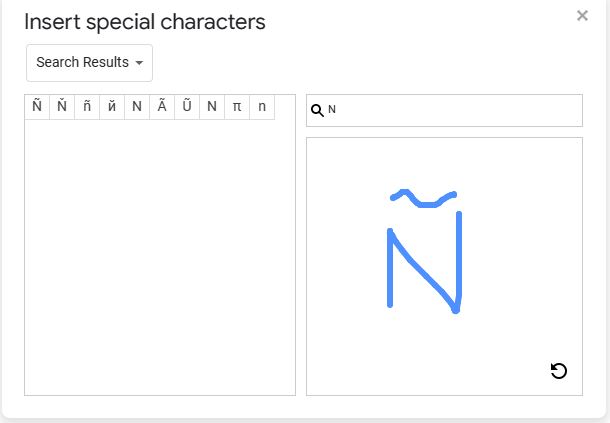Are you tired of copy-pasting that elusive enye symbol (Ñ) whenever you need it? Well just to put it simply the shortcut of enye on the computer is ‘ALT+164′ for the small ñ and ‘ALT+165’ for the big letter Ñ. So please do keep the following format in mind in order to quickly and easily type the Ñ whenever you need it:
- Small Letter Enye (ñ) is ALT+164
- Big Capital Letter Enye (Ñ) is ALT+165
If you constantly find yourself stuck in a predicament of either butchering the Spanish language, a friend’s name or place, or being a complete keyboard warrior with your fingers? Well, fret not because we have got you covered!
In this guide, we will show you the secret to typing the enye symbol effortlessly and with ease in different platforms.. Say goodbye to the days of struggling and hello to mastering the enye like a pro! You’ll be happy you did, and we’re pretty sure some of your friends will thank you for this as well.
READ ALSO: What is the Size of a Long Bond Paper?
What is Enye?
The Ñ is a letter in the Spanish language, which has its origins in the Latin alphabet. It is used to represent the “n with tilde” sound in some words, such as mañana (“morning”) and español (“Spanish”).
The Philippines has a unique relationship with the Spanish language due to our history as a former colony of Spain. Although Spanish is no longer the official language of the Philippines, many Filipinos still use Spanish words and phrases in their everyday language.
In fact, some Filipino words have this symbol, such as piña colada, the popular cocktail made from pineapple juice and coconut cream. Filipino cuisine also has Spanish influences, with dishes like adobo and paella. Plus, the symbol is also used in Filipino surnames like Muñoz and Española.
So, mastering how to type Ñ is not only useful for Spanish language learners, but also for those who want to fully embrace Filipino culture and its linguistic influences.
Various Ways to Type Enye on your Keyboard
Want an easy way to type Ñ without memorizing keyboard combinations? Simply copy and paste the capital or small letter n with the tilde below. Click the “copy” button for the letter case you prefer and paste (Ctrl + V) into your document. It’s that simple! However, it’s still better to learn to type Ñ manually, so you don’t have to keep looking up your resources every time. Here are the many ways to go about it:
1. Type Ñ/ñ on a Windows 10 Laptop/Computer With Numpad
To easily type enye on your Windows computer with a numeric keypad:
- Press Num Lock to enable the numeric keypad, and hold Fn or Shift if needed.
- Hold Alt and type 164 or 0241 for ñ, or 165 or 0209 for Ñ.
- Alt + 164/0241 = ñ
- Alt + 165/0209 = Ñ
2. Type Ñ/ñ on a Windows 10 Laptop/Computer Without Numpad
To type enye on Windows 10, you can either use the Character Map App or add the Spanish language to your computer. Here are the steps for each method:
A. Using the Character Map App
- Click the Windows icon and search for “Character Map”
- Double-click on the Ñ or ñ symbol and click “Copy”
- Paste the symbol using Ctrl + V or right-clicking and selecting “Paste”
B. Adding the Spanish Language to Windows 10
- Open Settings and click on “Time & Language”
- Select “Language” and click on “Add a preferred language”
- Scroll down and select “Español (Estados Unidos)” and click “Install”
- Click “Options” and select “United States-International” keyboard
- Type the enye symbol using the keyboard shortcuts:
- ñ = Right Alt + N
- Ñ = Right Alt + Shift + N
3. Type Ñ on Microsoft Word
To enter an Ñ/ñ on a Word document, you can use either of these two simple methods:
- Press the Ctrl, Shift, and ~ keys simultaneously and then type N or n.
- Click on the “Insert” tab, select “Symbol,” choose “Latin-1 Supplement” from the “Subset” drop-down menu, select Ñ, and click “Insert.”
4. Type Enye on Google Docs
To type the enye character on Google Docs:
- Select “Insert” on the main menu
- Click “Special characters”
- Choose “Latin” from the drop-down menu
- Look for the uppercase or lowercase enye
- Click the enye that you want to use
- The selected letter will be automatically inserted into your document
- Close the dialog box to return to your document
Another easy way to do this is to draw the letter on the box provided. The system will recognize the symbol and provide suggestions on the character you’re looking for. It’s so convenient!
5. Type Enye on a Mac Computer
To type an enye on a Mac, follow these simple steps:
- Press the Option and N keys together to produce a tilde symbol ˜
- Type N again to create an ñ
- For a capital Ñ, press Shift + N
6. Type Enye on Linux/Ubuntu
To create an enye on a Linux or Ubuntu OS, follow these simple steps:
- Press Ctrl + Shift + U simultaneously.
- Release all keys.
- Type 00d1 for an uppercase Ñ or 00f1 for a lowercase ñ.
- Press the space bar.
7. Type Ñ/ñ on a Dell Laptop
To type the letter enye on a Dell laptop, try the following methods:
- For Dell laptops without a dedicated numpad:
- Use the Fn key and the numeric keypad to create an enye.
- For Dell laptops with a dedicated numpad:
- Turn off Sticky Keys and Filter Keys to enable the numpad to function correctly.
- Use a Microsoft Office shortcut to create an enye by pressing Ctrl + tilde key or typing N + 0303 + Alt + X, or Ctrl + Shift + tilde key for capital Ñ.
- Other ways to create an enye on a Dell laptop include using the Character Map app or installing the Spanish language on Windows 10, as outlined earlier.
Ways To Type Enye using a Smartphone Keyboard
- To type enye on an iPhone or iPad, tap and hold the N/n key, then select Ñ/ñ from the pop-up row of letters.
- To type enye on an Android phone, tap and hold the N/n key, select Ñ/ñ from the pop-up, then release your finger.
Video: Type Ññ in Laptop or Computer Tagalog Tutorial
The video titled “3 Simple Ways to Type Ññ in Laptop or Computer” provides a tutorial on how to type the enye symbol (Ññ) on a laptop or computer. The video begins by introducing the concept of enye as a letter in the Spanish language and explaining its importance. The video then shows three simple ways to type the enye symbol.
Throughout the video, the presenter demonstrates each method on the computer screen, making it easy to follow along. The video is informative and practical, providing viewers with useful tips and tricks to type the enye symbol on their laptop or computer.
Frequently Asked Questions
1. How do I type the enye (ñ) on a Windows keyboard?
On a Windows computer, you can type the enye (ñ) character by holding down the Alt key and typing 0241 on the numeric keypad. Alternatively, you can switch your keyboard layout to Spanish (Spain) or Spanish (Latin America) by going to the Language settings in Windows and selecting the appropriate keyboard layout. Once you have switched to a Spanish keyboard layout, you can type the enye (ñ) by pressing the right Alt key and the tilde (~) key, followed by the n key.
2. How do I type the enye (ñ) on a Mac keyboard?
On a Mac computer, you can type the enye (ñ) character by holding down the Option key and typing the n key, followed by the n key again. This will produce the ñ character. Alternatively, you can switch your keyboard layout to Spanish by going to the Input Sources settings in macOS and selecting the Spanish keyboard layout. Once you have switched to a Spanish keyboard layout, you can type the enye (ñ) by pressing the Option key and the n key at the same time.
3. How do I type the enye (ñ) on a mobile phone keyboard?
The method for typing the enye (ñ) character on a mobile phone keyboard will depend on your specific phone and operating system. However, on many Android devices, you can press and hold the n key on the keyboard to bring up a menu of accented characters, including the enye (ñ). On an iPhone or iPad, you can switch your keyboard to the Spanish (Spain) or Spanish (Latin America) layout by going to the Keyboard settings in iOS and adding the appropriate keyboard layout. Once you have switched to a Spanish keyboard layout, you can type the enye (ñ) by pressing and holding the n key, and then selecting the ñ character from the pop-up menu.
4. Can I customize my keyboard to make typing the enye (ñ) easier?
Yes, you can customize your keyboard settings to make typing the enye (ñ) easier. Many operating systems allow you to add keyboard shortcuts or custom key combinations that will automatically insert the ñ character when you type a certain sequence of keys. You can also use third-party keyboard software that provides additional features and customizations for typing special characters like the enye (ñ).
5. Why is it important to know how to type the enye (ñ) character?
The enye (ñ) character is an important part of the Spanish language and is used in many commonly used words, such as año (year), mañana (tomorrow), and señor (Mr.). Being able to type the enye (ñ) correctly is essential for anyone who needs to write in Spanish, whether for personal or professional purposes. Additionally, knowing how to type the enye (ñ) can help you communicate more effectively with Spanish-speaking individuals and can demonstrate your respect for their language and culture.
Final Thoughts
For Windows OS:
- Hold down the ‘ALT’ key on your keyboard.
- Using the numeric keypad, type ‘164’ for small letter or ‘165’ for capital letter of enye (Ñ).
- Release the ‘ALT’ key.
For Mac OS:
- Press and hold down the ‘OPTION’ key on your keyboard.
- Type the letter ‘N’.
- Release both keys and you will get an enye (Ñ).
- To type a capital Ñ use the ‘SHIFT’ key and the ‘OPTION’ key.
Now that you know how to type the Ñ symbol quickly and easily, you can use this knowledge to write Spanish words and phrases with ease.
Learning how to type the enye (Ñ) symbol on your keyboard can save you time and frustration, especially if you frequently write in Spanish or interact with Spanish-speaking individuals. With the right keyboard shortcuts or settings, you can easily type the enye (Ñ) character without having to copy and paste or resort to alternative spellings. We hope this guide has been helpful in teaching you how to type the enye (Ñ) like a pro. Happy typing!
READ NEXT: Enroll with TESDA; Learn 6 Languages for Free